It's now possible to have the same engaging experience with Sessions through your mobile devices as you would via a computer. Almost all the tools and items you're familiar with are available for your use during a meeting joined through your phone.
When accessing Sessions via a mobile device, you first reach Home. Here, you have two options for meetings,
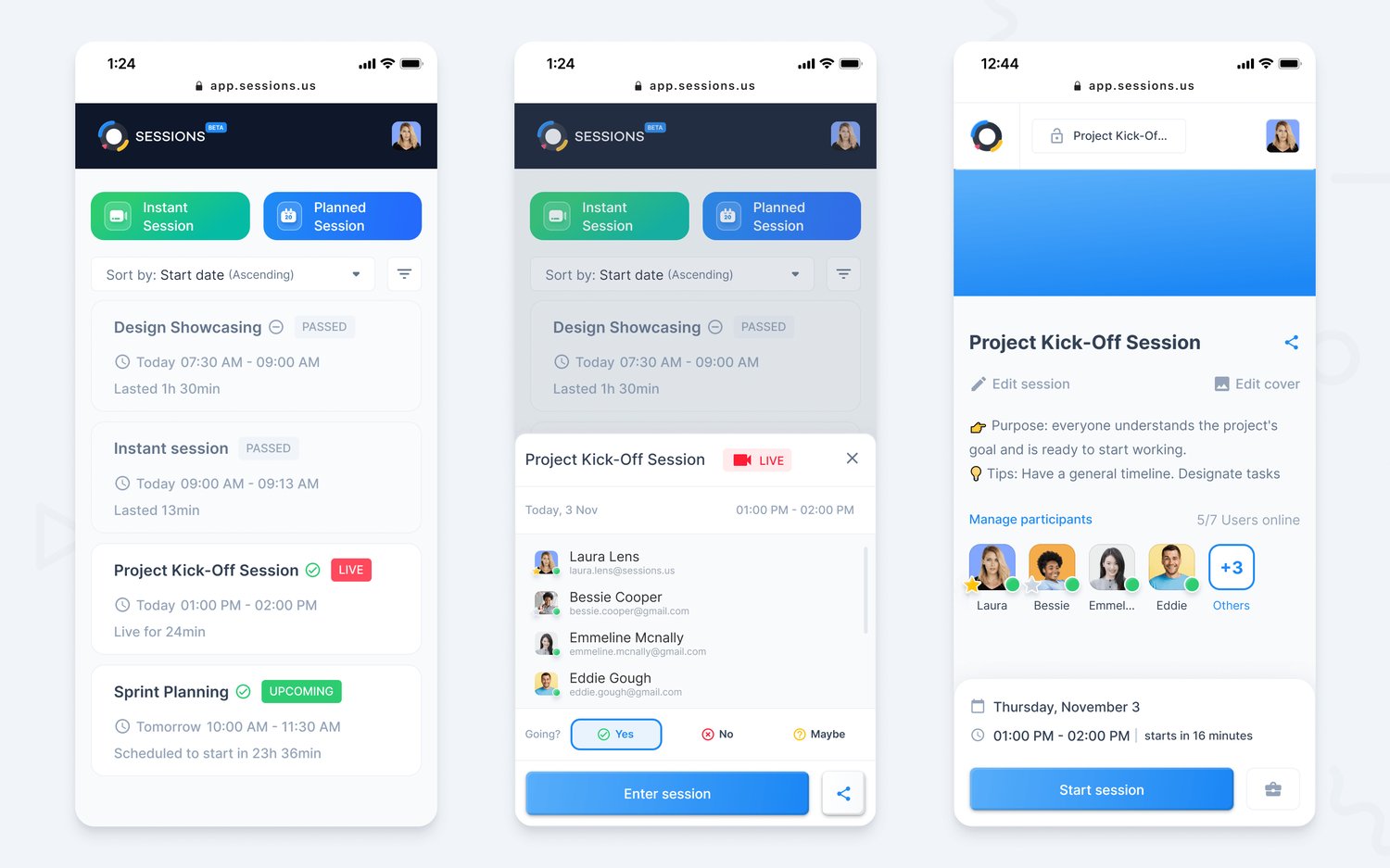
You can also find in Home the scheduled meetings sorted by day, week, month or year. To check the details about a session (title, date, duration, and participants), click on it. You can also share the session’s link with other people by using the Share icon.
To enter a session, click on it. Then press Join session to start the gathering or Join lobby if the meeting hasn’t started yet.
You can sort your meetings Ascending or Descending according to their:
- Start date
- End date
- Duration
- Participant count
You can also search a session by looking up a participant’s email address. Or set up filters for your search according to your session’s date (Today’s sessions, This Week’s sessions, This Month’s sessions, This Year’s sessions, All sessions), status (Passed, Active, Upcoming, Planned) or type (Planned or Instant). Click on Apply when you’ve finished.
A session that ended will appear on your list and allow you to Review session.
An ongoing meeting from your session’s list is marked with a LIVE icon, allowing you to Join the session.
An upcoming session that starts in 60 mins or more will allow you to Join Lobby.
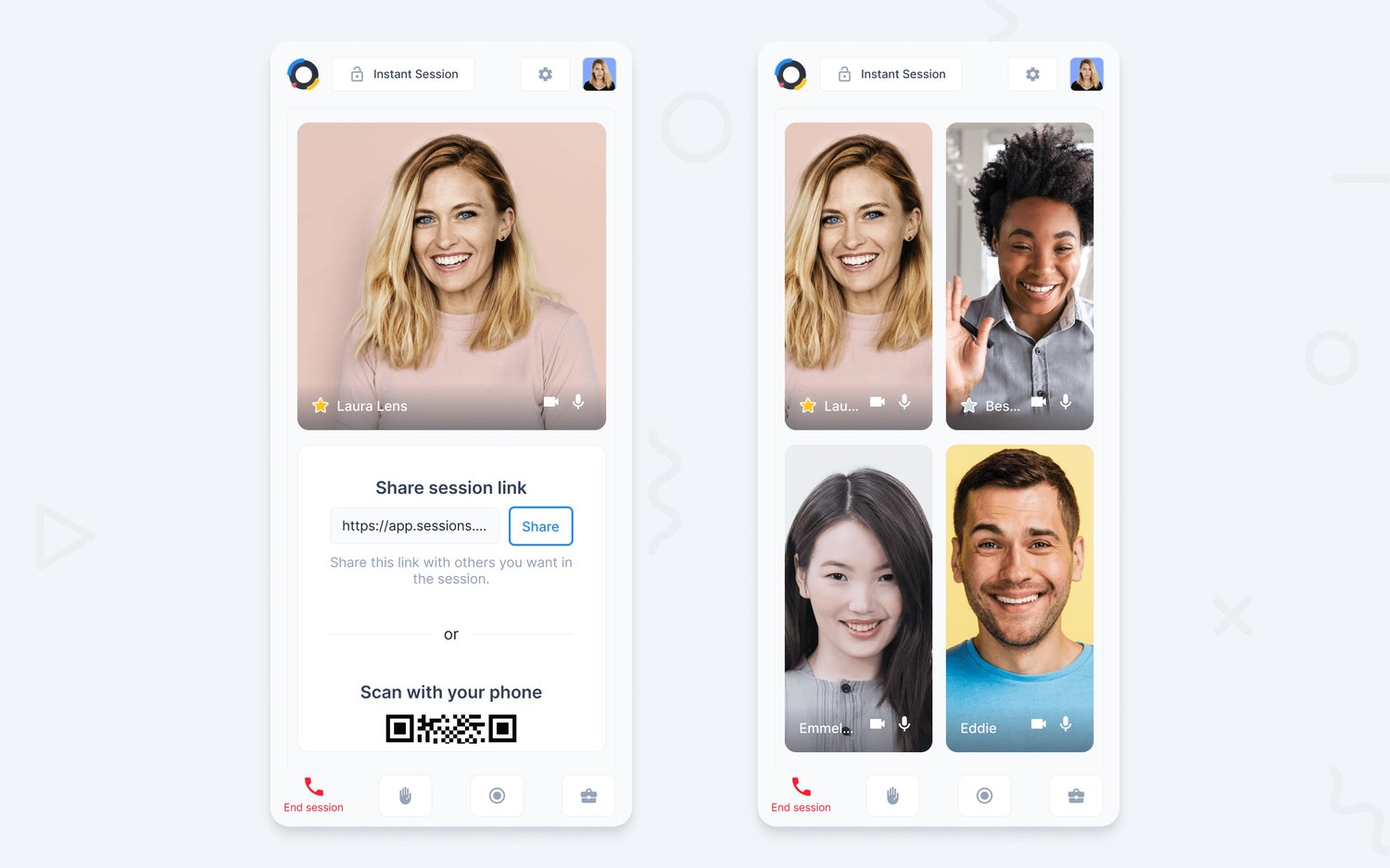
When you click on Participants (👥) from the Control bar, a modal opens that allows you to:
- Search participants
- Copy link session
- Invite others
- More options
- Mute everyone: all your Attendees are muted, but can still activate their mic when needed.
By accessing More options, you'll find the default permissions for your participants:
- Force Mute everyone: all your participants' microphones are automatically muted when this setting is enabled. The audience will not be able to turn on their microphone until you, as Host, disable this setting.
- Allow share screen: All your Attendees can share their screen when this setting is enabled
- Allow raised hand: All your Attendees can raise their hands when this setting is enabled.
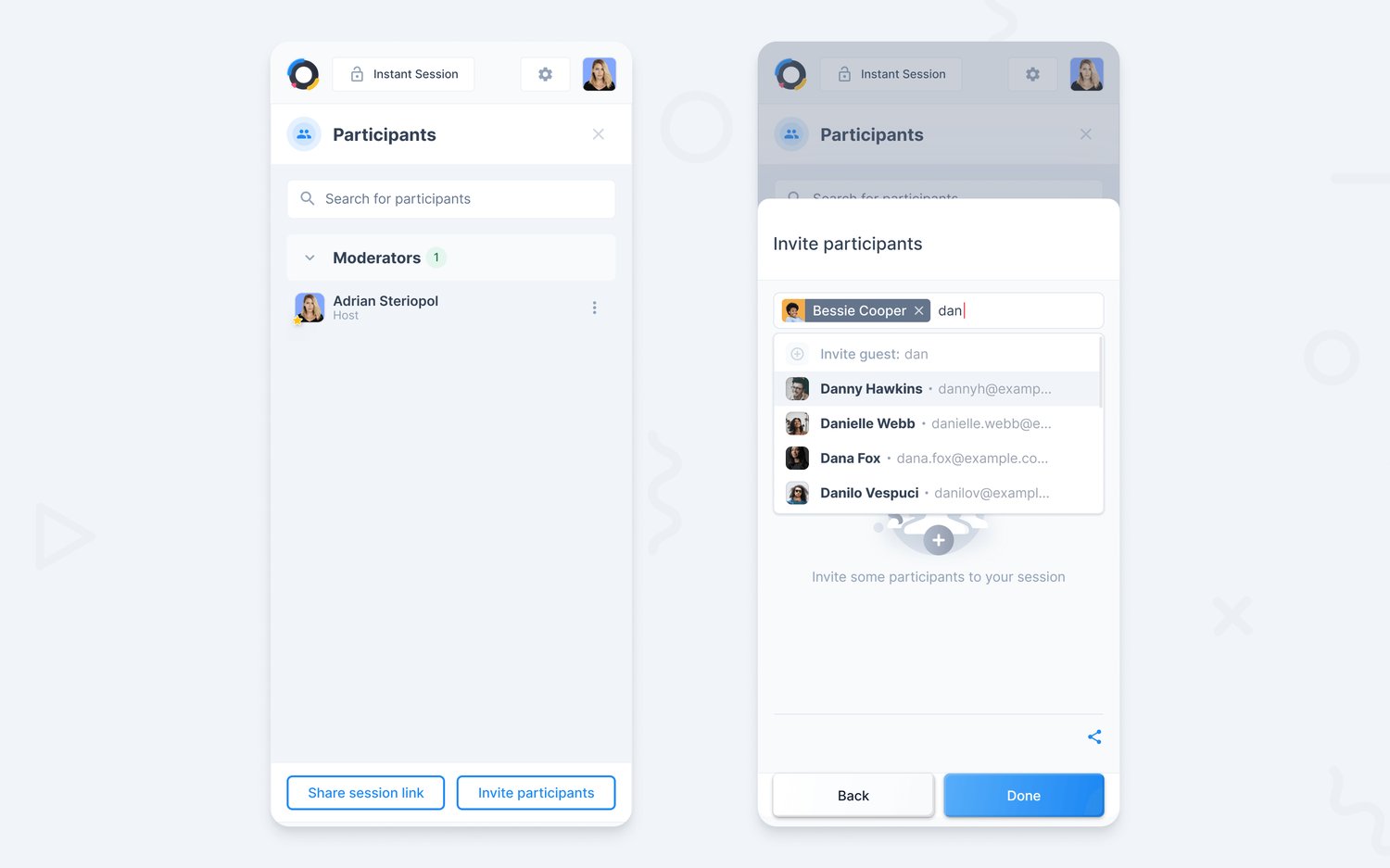
Unaffected both by Mute everyone and Force Mute: Host, Assistant(s), and Attendees on Spotlight. Their microphones will not be muted.
Via mobile phones, you’ll be able to use stand-alone tools or create, edit and add agendas in meetings. The majority of the tools are customizable via phone, while the others require that their content is prepared in advance, via a computer. After it’s configured, it can be added to the tools via phone.

Available for mobile but with limited functionality:
- Google Docs and Spreadsheets perform better on our Desktop version.
- Slideshow
- Zooming in/out on certain Agenda tools
- Figma performs better on our Desktop version.
Unavailable for the Mobile version at the moment:
- Calendar
- Google Drive - Slides
- Share Screen
- Recording
- Miro
You can get the most out of our Mobile version if you prioritize using Google Chrome or Safari as your main browsers for accessing Sessions.