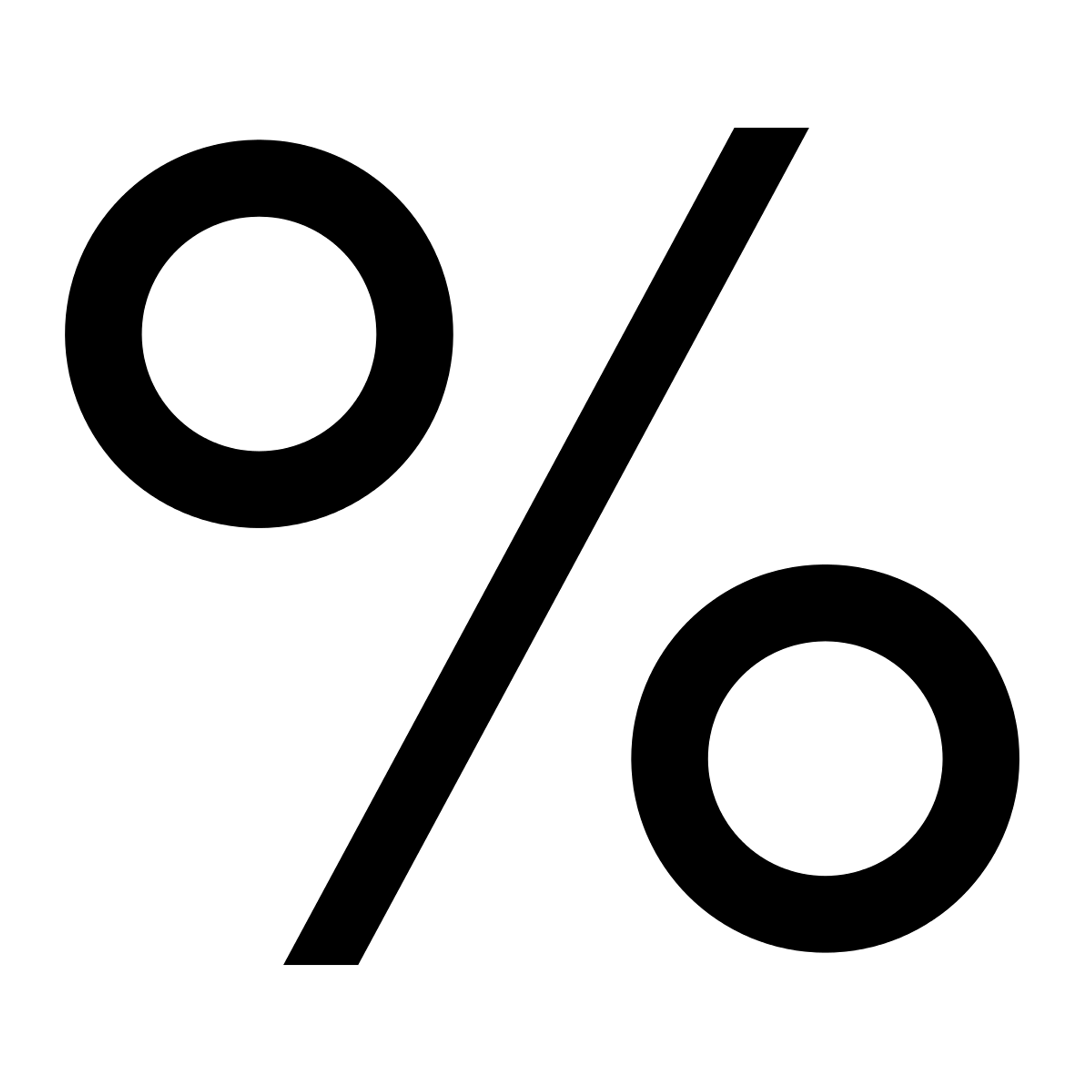My Offers is a powerful feature that allows you to create and customize offers to share with your audience during live sessions or events. With My Offers, you can easily configure and edit offers, display them to your participants, and interact with them in real-time.
Whether you want to promote a product, service, or special offer, My Offers helps you showcase your offer effectively.
How to configure an offer
- Go to your Sessions Profile (lower left corner).
- Click on Account settings.
- Click on My offers. This is where you can find and customize all your offers.
- Click on Create offer to configure a new one (upper right corner).
- Configure the details of your offer with an image, headline, description, CTA, and link.
- Click on Create offer.
- You can add as many offers as you like.
👉 This is how your participants will see the offer in a live session or event:
How to edit an offer
- Go to your Sessions Profile (lower left corner).
- Click on Account settings.
- Click on My offers.
- Hover over the offer you want to edit or delete.
- Click on the More options (⋮) button.
- Click on Edit offer.
- Edit your offer.
- Click on Save changes.
Offers in live sessions or events
Create offers live
- Click on Offers (bottom right corner, next to Transcript).
- Click on Create offer.
- Configure all the details.
- Click on Create offer.
- Choose if you want to display, edit, or remove an offer.
- You can create as many offers as you want.
Display offers live
❌ If you want to disable this feature, follow the steps mentioned above and toggle off Offers.
During your live meetings or events, you can find the offers you’ve configured in Offers (lower right corner, next to Transcript).
- Go to Offers (bottom right corner, next to Transcript).
- Click on My offers.
- Check the box(es) of the offer(s) you want to use in your session or event.
- Click Import.
- You will now see them listed in the Offers window.
- Click on Display.
- All your participants can now see the offer and interact with it.
- When you want to stop displaying the offer, go to Offers.
- Click Remove.
Assistants & Co-hosts
During live sessions or events, Assistants/Co-hosts can:
- Display offers imported by the Host. They can’t display an offer unless it was first imported by the Host. They can’t access a Host’s list of offers.
- Create and display offers created by them.
How participants see offers
When displayed, this is how your participants will see the offers on their screens:
To close the pop-up, participants can click on the “X” button of the offer (right side).
Participants will also be able to see the offers imported by the Host or Assistants in the Offers tab (lower left side). They will not see the entire list of offers you or your assistants have configured in your profile, only those imported in that particular session or event.
How to edit/delete an offer
- Go to your Sessions Profile (lower left corner).
- Click on Account settings.
- Click on My offers.
- Hover over the offer you want to edit or delete.
- Click on the More options (⋮) button.
- Click on Edit/Delete offer.
- Confirm.