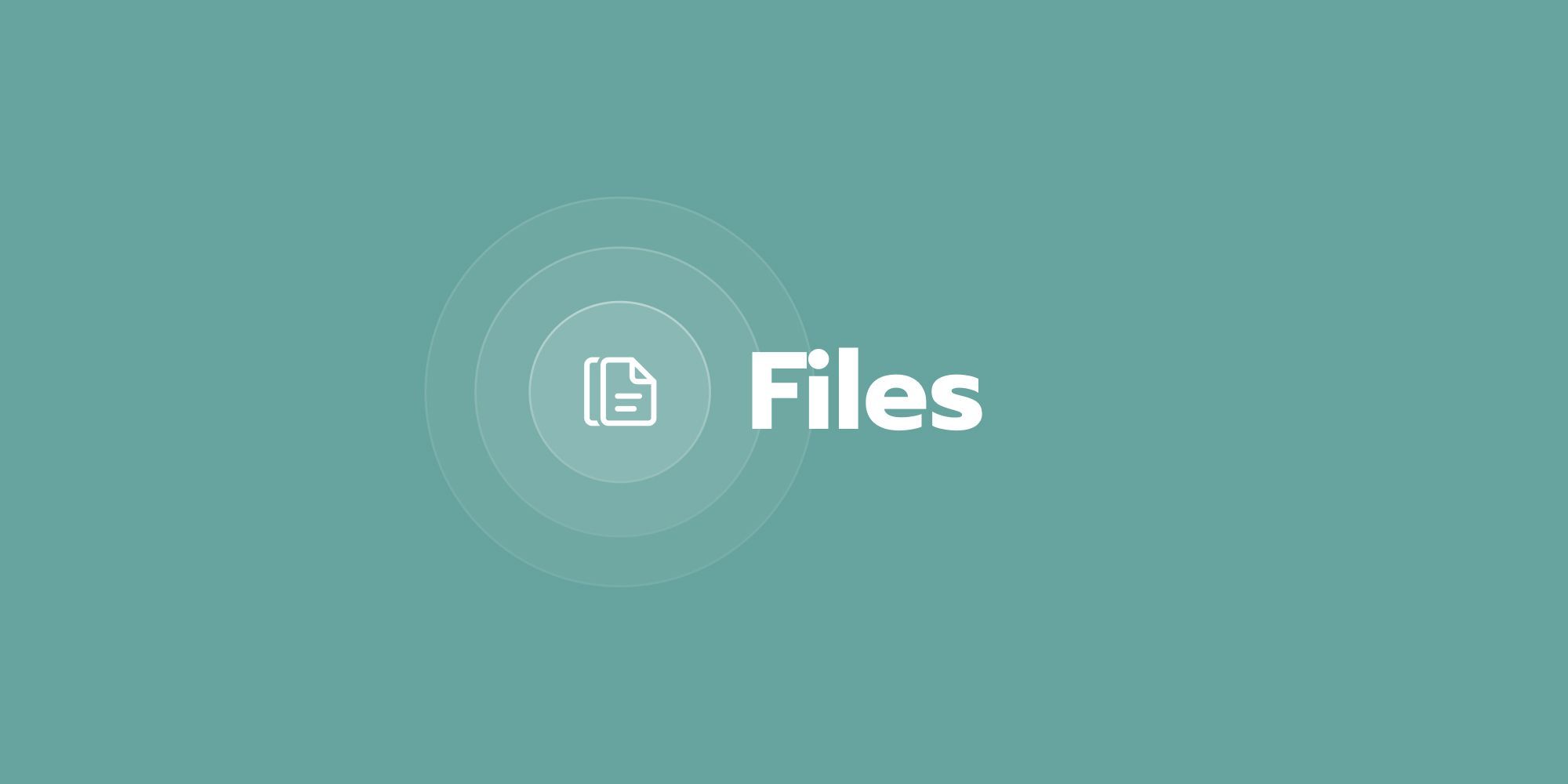Files management
🏗️ Files 101
Files 101
Files is the space that allows you to store and manage the files you’ve uploaded into Sessions:
- (.jpg, .png., and .svg)Images
- (.ppt, .pptx, .odp) andPresentations(.key)Keynotes
- (.doc, .docx, .odt.),Documents(.pages), andPages(.pdf)PDFs
- (.xls, .xlsx, .ods.) andSpreadsheets(.numbers)Numbers
- (mp4, .mkv, .avi, .mov, .wmv, .flv, .webm)Videos
You can preview, add or delete files here. This function simplifies managing files and embedding them in your online sessions whenever needed.
To find a specific file quickly, use the left search bar to type in its name. To narrow down your search, click on the file it belongs to (Images, Keynotes, PDFs, etc.). Type the file’s name in the search bar dedicated to that specific tool.
Files is available to all users who have a registered account. You can access it from Sessions Home’s left sidebar.
🔧 Managing Files
➕ Add a new file
- Find the category you want to add files to.
- Click on it.

- Click on Upload new file.
- Select the file from your local device. You’ll find them added to the list of resources for that file.
✍️ Rename a file
- Click on the file.
- Click on More actions (⋮).
- Click Rename.
❌ Delete resources
- Find the file you want to delete.
- Click on More actions (⋮).
- Click Delete.
❌ Bulk actions: copy and delete
Should you want to apply actions to more/all files from a category (e.g., Videos):
- Tick the box of the files.
- Click on More actions (⋮).
- Select the action you want: Make a copy or delete.